This document outlines how to enable RemindMe gadget notifications for the Finesse Call Center web application within the Firefox and Chrome web browsers.
- After logging into the Finesse web application, a notification pop-up will display to allow the server to send notifications.
- Click Allow Notifications in Firefox or Allow in Chrome.
Note: You will only need to perform this action once; however, you must enable it on each browser/location you use the Finesse web application.
Firefox: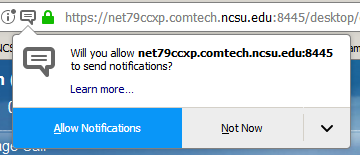
Chrome: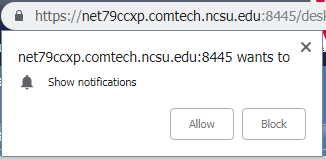
- Next, you will see the UCCX Finesse notification box, stating that you are in a Not Ready state. You will also hear an alert tone (provided you use speakers/headphones/etc.).
Firefox: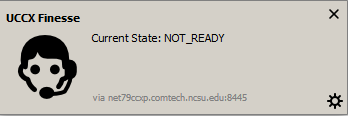
Chrome: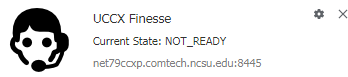
- Once you have manually set your Agent State to Ready, this notification box will automatically close. This behavior will occur every time you log in to Finesse until you set your status to Ready.
How does RemindMe work?
When you are in a Ready state and miss a call center call, the RemindMe notification will alert you via an alert tone and a notification box in a Not Ready state. If you manually change your state to Not Ready, you will not be reminded by the RemindMe notification. Likewise, if you manually set your state to Not Ready, you will also remember to set your state back to Ready to answer call center calls again. Only when the call center system changes your state to Not Ready will you receive the RemindMe notification.
If any questions, please email oit_ct_uc@help.ncsu.edu