Book the Conference Room
- Open your Google Calendar and choose a time for the conference.
- Enter a name for the Event and then click More Options.
- Under Rooms, search for Virtual to display the list of Available rooms only for the Meet-Me numbers.
- Select the room to add it to your event. It will display in the Add Location section of your invite.
- Press Save and the Conference is ready to go!
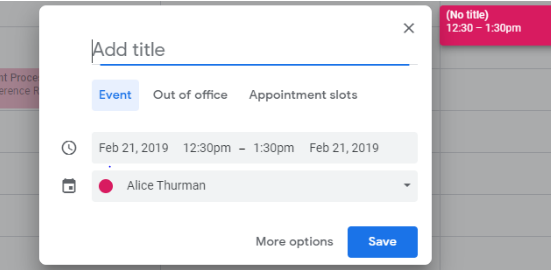
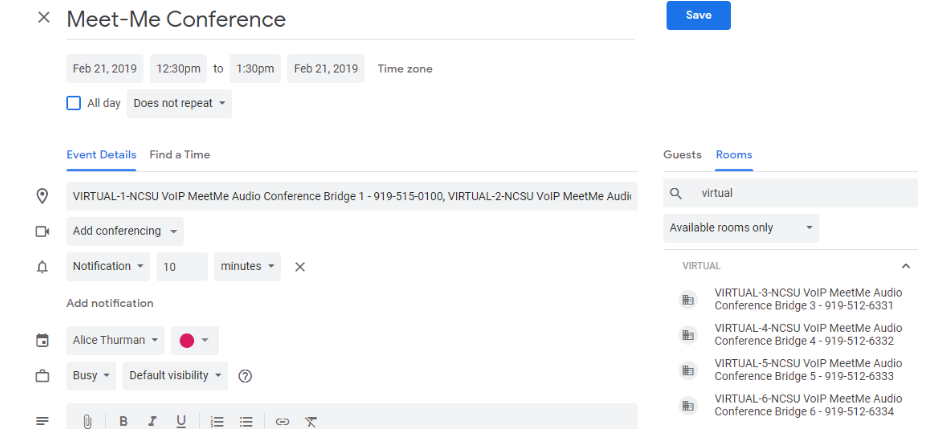
Start the Conference
- Go off-hook with your Cisco IP phone and press the Meet-Me softkey.

- The soft keys at the bottom of your screen change when you go off-hook. You may need to press the More key to get to the Meet-me key.
- Enter the 5-digit extension of the Meet-Me Conference Bridge you reserved.
- Participants outside of the university will need to dial the entire 10-digit number.
- The IP phone will now display Conference on the screen window, verifying you have successfully opened the bridge.
Note: The conference must be established by any Cisco IP phone before participants join, but once started, the conference organizer can drop out of the room (hang up the phone) without disrupting the call.