This document outlines how end-users create or modify a remote destination within their Single Number Reach configuration for their personal mobile device while using the Cisco Jabber app.
- Log in to the myphone Self Care Portal.
- Under the My Phones section, click the mobile device on which you have Cisco Jabber installed.
- Click Add Single Number Reach.
- In the Add Single Number Reach for Dual-Mode Phone window:
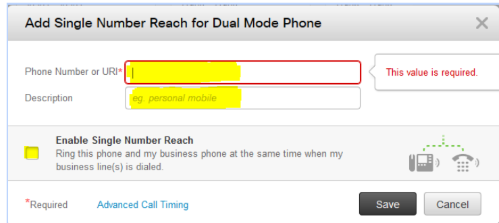
- Phone Number or URI: enter the mobile number you would like your campus calls to be sent to.
Note: Prefix the number with 7 for local or 71 for long-distance. e.g., 79195551212, 717035551212. - For Description, enter a description of the phone. E.g., Personal mobile.
- Click the box next to Enable Single Number Reach.
- If you want your mobile phone to ring all the time when your campus number receives a call, click Save.
- If you would like to set a schedule when SNR is active, click the Create a schedule for this assignment icon.

- Phone Number or URI: enter the mobile number you would like your campus calls to be sent to.
- Name your schedule.
- Click Ring only during specific times.
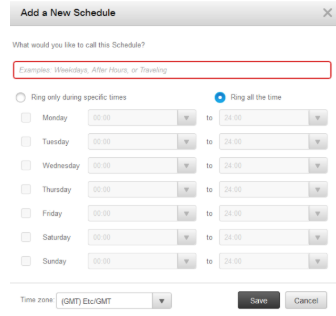
- Configure your schedule and click Save, then click Save again.
- To modify your mobile number, repeat the process beginning at step 1.