Monthly news briefs, information and announcements
Office of Information Technology, NC State University
Issue 98, December 2015
Follow OIT on Twitter @ncsu_oit
For up-to-the-minute reports on OIT systems, see SysNews
For help with computing problems, contact the NC State Help Desk
01: ‘Tis the season to be vigilant!
02: Central IT extended maintenance scheduled for Jan. 23-24
03: OIT Walk-in Center and NC State Help Desk announce operating hours for Winter Break
04: Conserve energy during Winter Break!
05: Share Docs via Gmail Compose window
06: Be social, Be smart, Be safe!
07: OIT announces new winter training schedule
08: SAR training scheduled for Jan. 13
01: ‘Tis the season to be vigilant!
The hustle and bustle of the holiday season may cause you to ignore warning signals that you’re about to be scammed, so stay alert as you shop, browse or even exchange greeting cards online. Here are a few tips for a safe experience online.
Don’t get phished. Be on guard for email messages that look like they come from popular websites or e-stores. Cybercriminals often impersonate companies typically involved in ecommerce, since they know you expect to get legitimate emails from these sources. Pay special attention to email messages appearing to come from your favorite e-stores (e.g., Amazon, Ebay) or their transportation partners (e.g., USPS, UPS, FedEx).
Don’t get Smished. Do not respond if you receive a Short Message Service (SMS) or text message on your phone requesting your bank account or credit card information in order to claim a gift card. These are scams, and no legitimate company will ask you to send sensitive information via text messages or emails.
Beware of fake charities. Before you donate, research the charity and make sure it’s legitimate. Visit Charity Navigator or the Better Business Bureau to evaluate a charity’s authenticity.
Avoid holiday ticket scams. If you get an email promising a chance to win free tickets to the new Star Wars movie in exchange for completing a survey, do not click on any of its links—it’s a scam, not a raffle.
Look out for phony online stores. Cybercriminals set up Web storefronts to look like those of well-known brands offering drastically discounted rates. When you buy online from these e-stores, you run the risk of losing your money and your personal data, and not receiving the item you purchased. Make sure you can identify an e-store’s legitimate mailing address and phone number as well as its return policy. If the site looks like a replica (www.store-amazon.com) of a well-known site (http://www.amazon.com) you’ve visited before, check the site’s URL. Cybercrooks may create bogus Web addresses to look like the URL of a real site.
Value your personal information as much as you do your money. Think about the type of information that you’ve been asked to enter online in order to place an order or make a payment and question if it is necessary to complete your transaction. A vendor, for example, does not need your Social Security number to process your payment.
Be vigilant and enjoy shopping online this holiday season!
02: Central IT extended maintenance scheduled for Jan. 23-24
On Saturday, Jan. 23 through Sunday, Jan. 24, OIT will perform extensive system maintenance, such as data center improvements that require the shutdown and movement of equipment, hardware replacement and infrastructure configuration. This extended maintenance window will run from 6 a.m. Saturday to 6 p.m. Sunday.
OIT services may be degraded or unavailable for extended periods during this maintenance window. These services include, but are not limited to:
- MyPack Portal
- Human Resources, Financial and Student systems
- DELTA WolfWare (Moodle, Mediasite, Collaborate, and WolfWare Classic)
- Virtual Computing Lab (VCL)
- WolfPrint services
- Hosted systems
- Networked Attached Storage (NAS) shares and exports
- Backup services
- Web Services
Other planned extended maintenance windows that can possibly impact IT services include:
- Saturday, April 2, 2016, through Sunday, April 3, 2016
- Saturday, Sept. 17, 2016 through Sunday, Sept. 18, 2016
- Saturday, Nov. 5, 2016 through Sunday, Nov. 6, 2016
For scheduled system changes and updates, see the Change Management Calendar or visit SysNews. If you have any questions, contact the NC State Help Desk at help@ncsu.edu or 919.515.HELP (4357).
03: OIT Walk-in Center and NC State Help Desk announce operating hours for Winter Break
During the Winter Break, the operating hours for the OIT Walk-in Center, located in Room 101 of the West Dunn Building (corner of Dan Allen Drive and Thurman Drive), will be:
- 8 a.m to 7 p.m. Friday, Dec. 11.
- Noon to 5 p.m. Saturday, Dec. 12.
- 8 a.m. to 7 pm. Monday and Tuesday, Dec. 14-15
- 8 a.m. to 5 p.m. weekdays from Wednesday, Dec. 16 to Wednesday, Dec. 23.
- Closed Saturday, Dec. 19.
The Walk-in Center will reopen at 8 a.m. on Monday, Jan. 4. Customers who have left computers at the Walk-in Center will have to pick them up before 5 p.m. on Wednesday, Dec. 23, or they will have to wait until Jan. 4, when the Walk-in Center reopens.
The NC State Help Desk will be open during normal operating hours from Friday, Dec. 11 to Wednesday, Dec. 23. You can contact the Help Desk at help@ncsu.edu or 919.515.4357 (HELP).
04: Conserve energy during Winter Break!
During the Winter Break, many campus facilities are closed. To conserve energy, the university will implement from Thursday, Dec. 24 to Sunday, Jan. 3 the Winter Holiday Energy Saving Initiative by lowering temperatures in most campus buildings and turning off lights and unnecessary electronics.
Last year, this initiative saved NC State $274,987 in energy costs during the Winter Break, and since its inception in 2005, it has reduced utility costs by $2.76 million. To help reduce energy consumption, before you leave for the Winter Break:
- Turn off any non-essential electronics, including scanners, printers and other computer peripherals that won’t be used while you’re away.
- Consider a shutdown of your computer as opposed to a sleep or hibernate state, if compatible with your business processes.
- Turn off lights and close all exterior doors and windows.
For more ways to reduce energy consumption, visit the Holiday Energy Savings website.
05: Share Docs via Gmail Compose window
Did you know you can edit sharing permissions when inserting a Google Document in Gmail?
- In the Gmail Compose window, click on the Drive icon and navigate to locate and select the file you wish to include.
- Click Send.
- If you haven’t shared the document with the recipient(s) of your message, a pop-up window will appear.
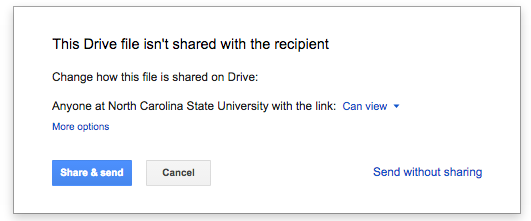
- The default sharing permissions setting is Anyone at North Carolina State University with the link: Can view. To change your default editing permissions, click on the drop-down arrow next to Can View and select either:
- Can edit
- Can comment
- To change your default sharing permissions, click the More options link.
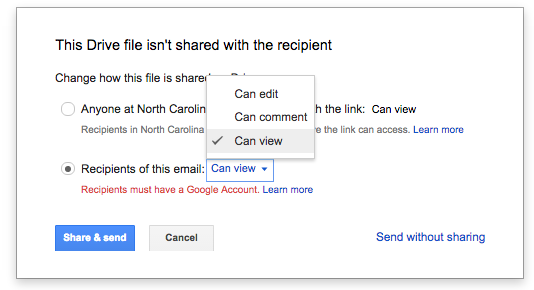
- Select Recipients of this email: Can view.
- To change your editing permissions, click on the drop-down arrow next to Can View and select either:
- Can edit
- Can comment
- Click the Share & send button.
You also have the options to select Send without sharing or Cancel if you do not want to change your original permission settings.
06: Be social, Be smart, Be safe!
Do you have an online presence? Nearly 65 percent of American adults now use social networking websites, according to a Pew Research Center study. If you choose to participate in social media personally or professionally, do it the way right and avoid costly social gaffes that can impact your reputation, livelihood and future.
Follow these simple tips to participate in social media and manage your online reputation at the same time.
- Think before you post. Family, friends, customers, co-workers, business partners, and potential employers can and will judge what you choose to share online. Post information that reflects well on you and your organization. Keep your content clean and proofread your postings. Avoid posting while you’re experiencing strong emotions.
- Manage your privacy settings. Familiarize yourself with the privacy settings available in your social media accounts (e.g., Twitter, Snapchat, Instagram, Google+, Facebook). Manage these settings carefully so you know what everyone can and can’t see on your profile or your feed. To set up your privacy settings on most social media accounts, see your account’s settings or preferences panel.
- Keep up with your social media provider’s privacy policy. Most social media privacy policies are subject to change, so be sure to review the privacy policies for your account on a regular basis. Keep in mind that although privacy settings improve the security of your account, your privacy is never fully guaranteed.
- Periodically purge your social media accounts. Go through your past postings and remove any pictures, posts, comments, or links that may damage your reputation or your organization’s reputation. Carefully consider whom you include in your friends, followers or circles lists as well. Remember your postings and those of followers are a reflection of yourself and your organization.
- Enable 2-Step Verification, if available, on your social media accounts. 2-Step Verification, also known as 2 Factor Authentication, adds an additional layer of security when you sign in to your account. Once you activate this security measure, you will be required to log in with your password and an additional security measure (e.g., a security code that is delivered to your mobile device via text, voice call or mobile app, a USB security key, printed backup codes). To view a list of applications that support 2-Step Verification, see Two Factor Auth (2FA).
When you update your timeline, tweet your latest thoughts and post your videos and pics, keep in mind that what you post matters and can have long-lasting consequences.
07: OIT announces new winter training schedule
If you’re transitioning into a new role here at NC State or want to increase your skills, our winter slate of workshops will get you off to a great start in the new year!
Get acquainted now with our essential and advanced Google Apps at NC State training to improve your productivity. Learn how to create slide presentations and worksheets, collect and analyze data, organize and share your pertinent documents, and communicate via video conferencing with your colleagues and classmates. Some of our upcoming training sessions include:
- Gmail: Advanced Tools, Tips & Tricks will be offered on Tuesday, Dec. 15 from 9 a.m. to noon in Room 110 of the Avent Ferry Technology Center. If you’re comfortable with the basics of Gmail and are ready to take it to the next level, this more advanced hands-on workshop is for you. You will learn more about creating labels, filters and canned responses, scheduling Google Calendar Events, and using Google Drive through Gmail, along with any planned or newly released Google features. To register, visit Classmate.
- Create and Collaborate with Google Drive will be offered on Thursday, Dec. 17 from 2 p.m. to 4 p.m. in Room 110 of the Avent Ferry Technology Center. In this hands-on workshop, you will learn everything you need to know to get started using Google Docs/Drive at NC State. You will learn how to use Drive in a collaborative environment, including editing a file simultaneously with other people, securing a document through file sharing permissions, and creating files for use by a group of colleagues or friends. For this workshop, you will need to have an active NC State University Unity account with access to Google Apps at NC State. To register, visit Classmate.
- Gmail: More than your Inbox will be offered on Tuesday, Jan. 12 from 9 a.m. to noon in Room 110 of the Avent Ferry Technology Center. There is much more to Gmail then composing, replying to and forwarding messages. This workshop will provide an in-depth overview of Gmail features including an emphasis on labels and search tools, contacts management, chat, tasks, settings, labs, and new features. To register, visit Classmate.
- Introduction to Google Services will be offered on Wednesday, Jan. 13 from 9 a.m. to 11 a.m. in Room 110 of the Avent Ferry Technology Center. This workshop is intended to be the foundation for all other Google Apps workshops. Topics will include a review of currently available Google apps on campus, accessibility, recommended settings, security tips, support, Web Registry tools (e.g., generic accounts, calendar resources), searching, security, and much more! To register, visit Classmate.
- Using ServiceNow will be offered on Thursday, Jan. 14 from 2 p.m. to 4 p.m. in Room 110 of the Avent Ferry Technology Center. This course is designed to introduce the campus user to the ServiceNow Service Management suite of applications. Whether you are a transition user of the old Remedy call tracking system, an IT support staff member in a department already using ServiceNow, or someone who is interested in using ServiceNow, this course will help you understand the functional uses of ServiceNow and how you can integrate it into your workflow. This course is a prerequisite for other future customization and reporting courses. To register, visit Classmate.
For other available training sessions, visit Classmate Scheduled Workshops. If you are interested in custom software training, complete the Custom Training Form. Email all training questions to classreg@ncsu.edu.
08: SAR training scheduled for Jan. 13
Security Access Request (SAR) training for campus requestors and approvers of access to secured university data will be held Wednesday, Jan. 13 from 9:30 a.m. to noon in Room 108 of the Avent Ferry Technology Center. Visit Classmate to register for training.
Back to top
:::::::::::::::::::::::::::::::::::::::::::::::::::::::::::::::::::::::::::::::::::::::::::::::
Subscribe to OIT News
To subscribe or cancel your subscription online, go to http://go.ncsu.edu/subscribe-oitnews
To subscribe by email, send the following message to mj2@lists.ncsu.edu: subscribe oitnews
To unsubscribe by email, send the following message to mj2@lists.ncsu.edu: unsubscribe oitnews
