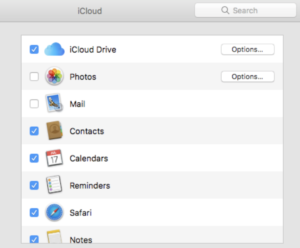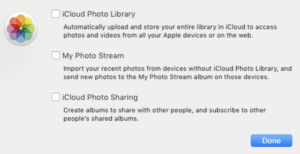How to Only Delete Files From Your Mac, Not Your iCloud Account
go.ncsu.edu/readext?548819
en Español / em Português
El inglés es el idioma de control de esta página. En la medida en que haya algún conflicto entre la traducción al inglés y la traducción, el inglés prevalece.
Al hacer clic en el enlace de traducción se activa un servicio de traducción gratuito para convertir la página al español. Al igual que con cualquier traducción por Internet, la conversión no es sensible al contexto y puede que no traduzca el texto en su significado original. NC State Extension no garantiza la exactitud del texto traducido. Por favor, tenga en cuenta que algunas aplicaciones y/o servicios pueden no funcionar como se espera cuando se traducen.
Português
Inglês é o idioma de controle desta página. Na medida que haja algum conflito entre o texto original em Inglês e a tradução, o Inglês prevalece.
Ao clicar no link de tradução, um serviço gratuito de tradução será ativado para converter a página para o Português. Como em qualquer tradução pela internet, a conversão não é sensivel ao contexto e pode não ocorrer a tradução para o significado orginal. O serviço de Extensão da Carolina do Norte (NC State Extension) não garante a exatidão do texto traduzido. Por favor, observe que algumas funções ou serviços podem não funcionar como esperado após a tradução.
English
English is the controlling language of this page. To the extent there is any conflict between the English text and the translation, English controls.
Clicking on the translation link activates a free translation service to convert the page to Spanish. As with any Internet translation, the conversion is not context-sensitive and may not translate the text to its original meaning. NC State Extension does not guarantee the accuracy of the translated text. Please note that some applications and/or services may not function as expected when translated.
Collapse ▲We’ve had some questions about deleting photos and videos off work machines when trying to free up space on your hard drive. Some have found that they’ve accidentally deleted their files permanently through their iCloud Photo Library, so we wanted to clarify how you can remove these files without deleting them totally out of your iCloud account.
If you do have the iCloud Photo Library option enabled on your work machine, the first thing you need to do is turn the feature off. To check this, go to System Preferences > iCloud (requires Apple login) > Photos > Options. If it is enabled, it means that if you delete a photo or video from your work Mac, the photo or video will then be deleted from all of your devices and removed from iCloud.
To safely remove photos or videos from your work machine without this happening, please make sure you have turned off (un-check it) iCloud Photo Library before deleting any photos and/or videos.
PLEASE NOTE: It’s always a good idea to back up any files that you don’t want to be deleted permanently to an external hard drive.
For more information on this and other iCloud issues, see the iCloud Photo Library FAQ on the Apple Support site.