How to Avoid Copy and Paste Formatting Issues
go.ncsu.edu/readext?690319
en Español / em Português
El inglés es el idioma de control de esta página. En la medida en que haya algún conflicto entre la traducción al inglés y la traducción, el inglés prevalece.
Al hacer clic en el enlace de traducción se activa un servicio de traducción gratuito para convertir la página al español. Al igual que con cualquier traducción por Internet, la conversión no es sensible al contexto y puede que no traduzca el texto en su significado original. NC State Extension no garantiza la exactitud del texto traducido. Por favor, tenga en cuenta que algunas aplicaciones y/o servicios pueden no funcionar como se espera cuando se traducen.
Português
Inglês é o idioma de controle desta página. Na medida que haja algum conflito entre o texto original em Inglês e a tradução, o Inglês prevalece.
Ao clicar no link de tradução, um serviço gratuito de tradução será ativado para converter a página para o Português. Como em qualquer tradução pela internet, a conversão não é sensivel ao contexto e pode não ocorrer a tradução para o significado orginal. O serviço de Extensão da Carolina do Norte (NC State Extension) não garante a exatidão do texto traduzido. Por favor, observe que algumas funções ou serviços podem não funcionar como esperado após a tradução.
English
English is the controlling language of this page. To the extent there is any conflict between the English text and the translation, English controls.
Clicking on the translation link activates a free translation service to convert the page to Spanish. As with any Internet translation, the conversion is not context-sensitive and may not translate the text to its original meaning. NC State Extension does not guarantee the accuracy of the translated text. Please note that some applications and/or services may not function as expected when translated.
Collapse ▲Sometimes when you copy and paste from outside of our WordPress ecosystem, you’ll notice that paragraphs are spaced weirdly or there are strange characters that were not in the text when you copied it. This is usually because the HTML and CSS code that gets copied in the background from one site can react much differently when added to another.
To help remedy this, it is important to make sure you “clean” your copy before you paste it in our WordPress Editor. Make sure you are copying the content in “Plain Text” to help avoid any formatting issues.
In many instances, the quick and easy way to strip out any formatting in content is to copy the text, then use these key combinations to paste:
- Mac: Command + Shift + V
- PC: Control + Shift + V
If that method doesn’t work for you, using TextEdit (Mac) or Notepad (PC) can also help.
On a Mac
- Open TextEdit from your Applications folder. Finder > Applications > TextEdit
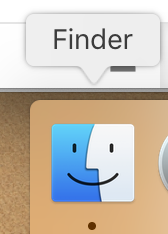
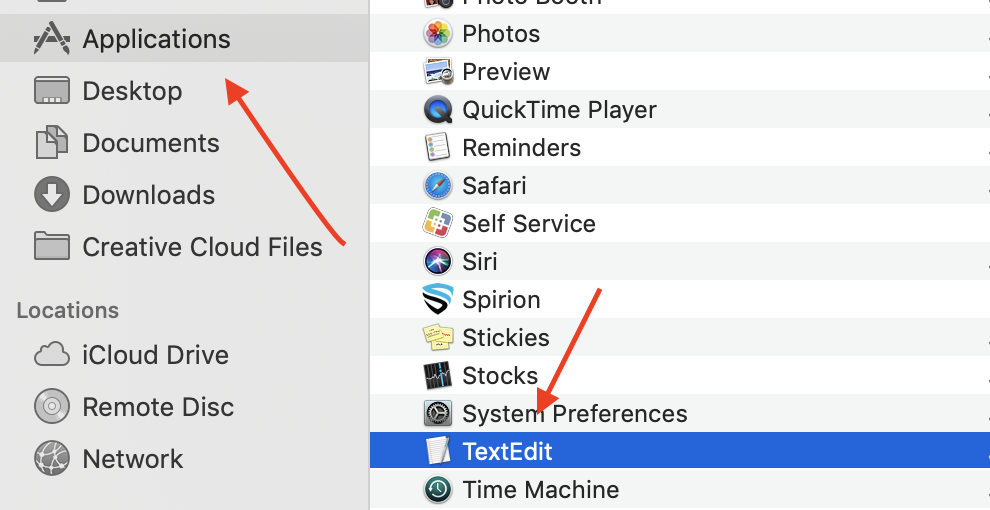
- Paste your content into a TextEdit document. If you see an Edit menu at the top, go to Format > Make Plain Text. (If you don’t see an Edit menu at the top, you are already in Plain Text mode.)

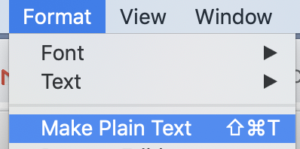
- Once it’s in Plain Text, re-copy it and paste it into your WordPress Post.
On a PC
- Paste your content into a Notepad document.
- Re-copy and paste into your WordPress Post.
If you have any questions related to content formatting or anything else, please contact the EIT Help Desk by emailing eithelpdesk@ncsu.edu.


