TOP OF HELP DOCUMENTATION
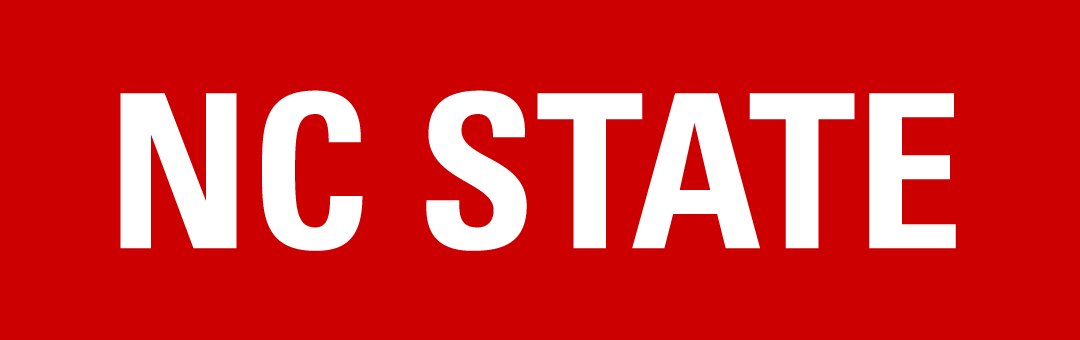
| Last Updated 9/25/23 REPORTER Help Documentation |
Questions in the Cart Quick Guide
In REPORTER, you can create questions that you can require users to complete in order to register for your course. This can include anything from ‘How did you hear about this course’ to ‘Which of the following do you do’ to ‘Do you have any dietary restrictions’. The type of questions you might ask will vary depending on the purpose of the course.
DO NOT ASK FOR SENSITIVE DATA -- Notes are not encrypted and do not meet security standards for storing sensitive data.
Do not add sensitive data such as social security numbers, credit card, bank or financial data, medical information, birth dates or other personal identifying information. For more information on NC State policies on data sensitivity and data elements which may not be collected, please visit go.ncsu.edu/data-sensitivity
If you have questions regarding what information you can collect, contact OIT Security & Compliance at 919.513.7482 or security@ncsu.edu.
Table of Contents:
Adding Registration questions
Step One - Creating Questions
Step Two - Adding Questions to a Course
Step Three - Adding Questions to an Instance
Participant Experience
Viewing Questionnaire Responses
Manage Responses
Frequently Asked Questions
Go to Detailed Guide
Adding Registration Questions
Begin Section: Adding Registration Questions; Step One - Creating Questions |
Step One - Creating Questions | To add questions, you must first create them in Questionnaire Management for your department. If you do not have access to department setup, please contact reporter_support@ncsu.edu for assistance with this step. |
- In REPORTER, select the left sidebar menu option for Manage Setup. This should expand the menu. From that, select Department.
- Select Questionnaire Management.
- Search for your department by name or 4-digit OUC and click to highlight it. Then click the green Select button
- Select the Green + Add button to create a new question
- From the drop down, indicate what type of question you are asking.
- Instruction: If you want to include instructional text in your questionnaire, this option will allow you to do so. (Ex. Please be sure to answer all of the following to complete your registration)
- Question to be answered in text: This will allow you to ask a question and collect a response using a text box.
- Question to be answered by selecting options: You can ask a question with multiple-choice answers and users can select one or multiple options based on your settings.
- Type your question in the box provided. Then select Continue
- If you are adding instructions, you will be brought back to the question bank after you select continue. Otherwise you will select your question settings, or add your multiple-choice options.
Return to top |
Begin Section: Step Two - Adding Questions to a Course |
Step Two - Adding Questions to a Course | You will then edit your course and select the question(s) from your department’s question bank. |
Once questions have been added to your department, you will then edit (or create) your course and select them from your department’s question bank. - Edit your course and locate the section called QUESTIONS FOR PARTICIPANTS. Click the title to expand the section.
- Select the blue + Select questions to add button
- A list of the active questions in your department will display. Click to highlight in grey all of the questions you want to use.
- Once the questions are selected, select the Add Selected button.
- If you have existing instances you want to update with these questions, you can select Update Instances to add questions.
- You can reorder and remove questions with the arrow buttons and trash can button on each question.

Return to top
|
Begin Section: Step Three - Adding Questions to an Instance |
Step Three - Adding Questions to an Instance | Then you will create or edit an instance and copy the course questions down to the instance. |
Once questions have been added to a course you can add them to an instance. - Create or Edit an instance.
- Locate the QUESTIONS FOR PARTICIPANTS section and click to expand it.
- Select the Update Questions From Course button.

- You can then delete or reorder questions.
- If you removed questions from the instance and wanted to add them back, click “Select questions from course” to add any questions that are on the course but not the instance.
|
Return to top
Begin section: Participant Experience |
Participant Experience |
Once a user adds the instance to their cart, they will see a Registration Questions link which they can click to complete the questions and submit from the cart. Once submitted, the link will change to indicate the submission has been completed. The participant can then proceed to checkout. |
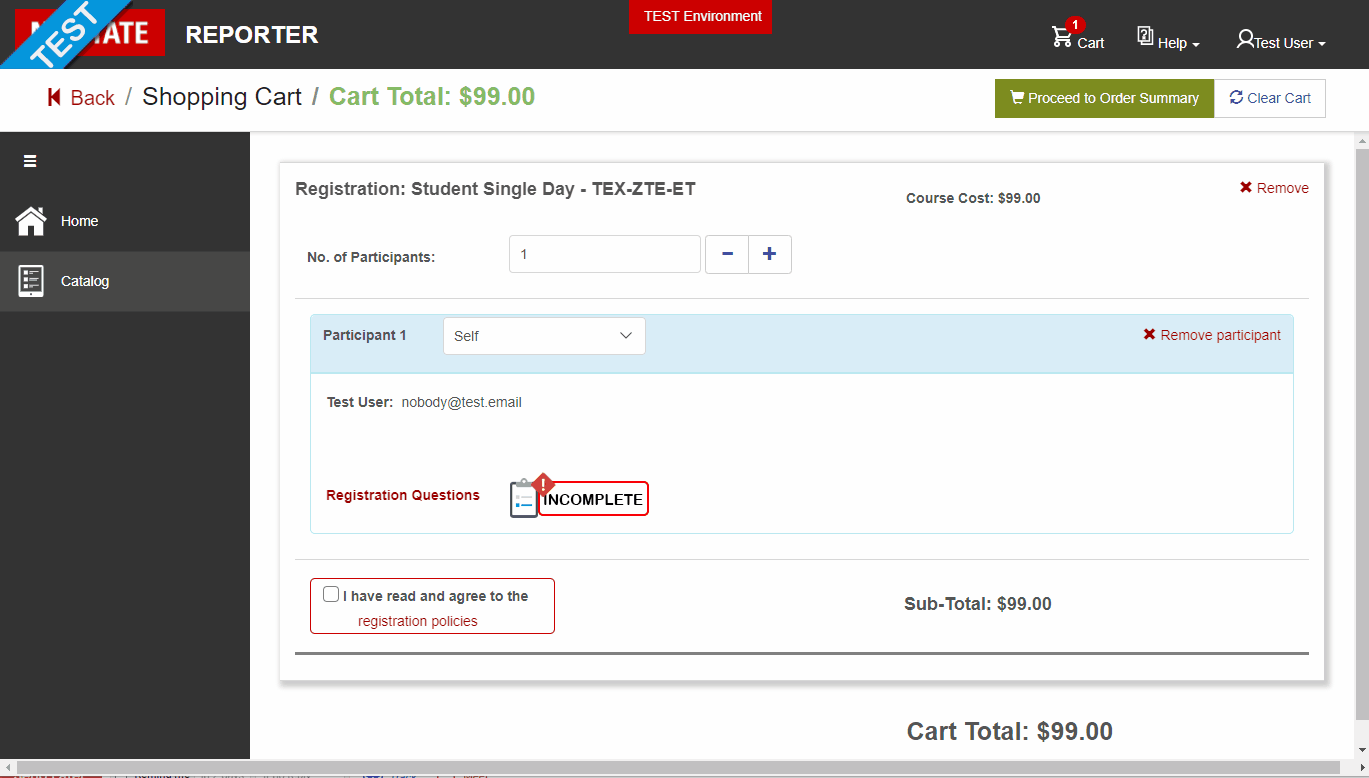
|
Return to top
Begin section: Viewing Questionnaire Responses |
Viewing Questionnaire Responses |
On a specific instance, click on the Questionnaire Responses tab to view responses. - You can view responses by participant, responses by aggregate or archived responses.
- All of these can be exported to excel using the Export to Excel button.
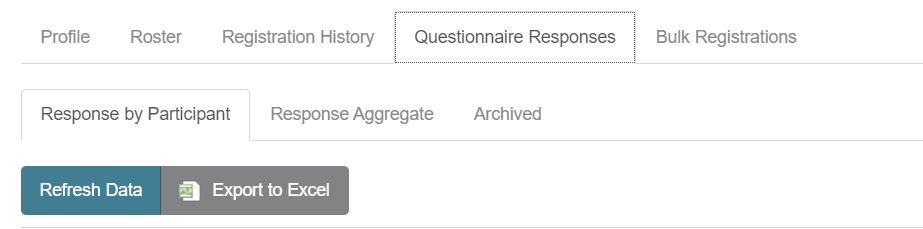
|
Return to top
Begin section: Managing Questionnaire Responses |
Manage Questionnaire Responses |
If you need to edit a questionnaire response: - Edit the relevant instance and open the Roster tab
- Click the registrant whose responses you want to change
- Click Edit Questionnaire Responses
- A popup will display the questions and current answers for the registrant where you can update what has been submitted.
- Once updated, click Submit Answers
- Click the green Save button at the bottom of the instance page.
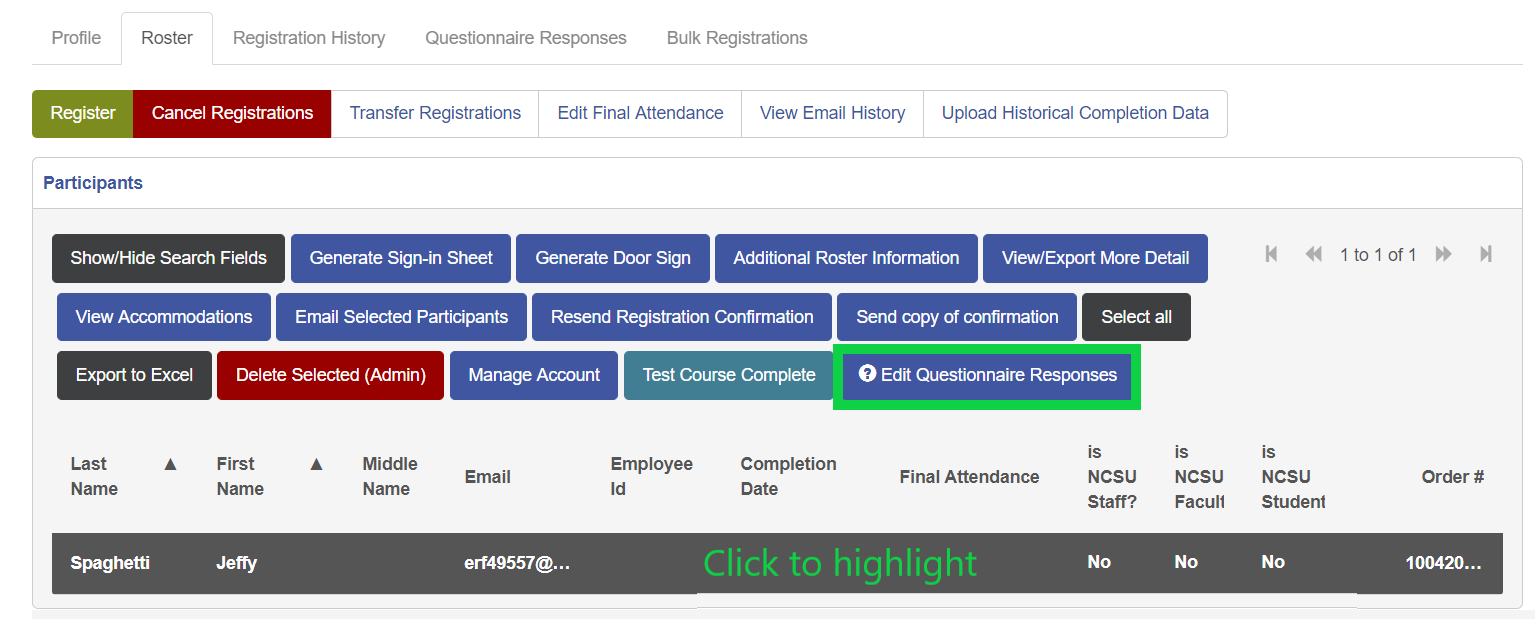
|
Return to top
Begin section: Frequently Asked Questions |
Frequently Asked Questions (About Questions in the Cart Functionality) |
Can you add questions to your instance that have not been added to the course? | No. You cannot add questions from an instance, they can only be copied down from a course. | If I ask the same question on multiple courses and a user registers for those, will they have to answer the same question each time? | Yes. Currently, participants will have to answer questions for each instance. | Are questions required? | Yes. Currently, all questions attached to your instance must be answered before a user can checkout. | Can I answer questions on someone’s behalf? | Only if you are the one registering them. Questions are answered by the order creator at the time of check out. | Can I register someone as an admin for an instance with questions? | Yes, but no answers to the questions can or will be recorded. |
|
Return to top
For questions or additional information you can view our support site at support.reporter.ncsu.edu or you can contact us at reporter_support@ncsu.edu.