Accepting Payments & Posting in REPORTERBusiness practices dictate accurate and timely payment processing and reconciliations. It is important to ensure your unit business practices are consistent with the standards described below. - As a security measure, REPORTER will not allow individuals to enter payment on their individual personal registration(s)
- Multiple and partial payments are accepted
- Group (administrative) payments are also accepted
- Recommended acceptable forms of payment through REPORTER:
- Online Credit Card
- Check
- SUB
- Wire Transfer
|
Navigation Home ➡️ Finance Tab ➡️ Orders Tab ➡️Find/Select Order ➡️ View Details ➡️ Apply Payment 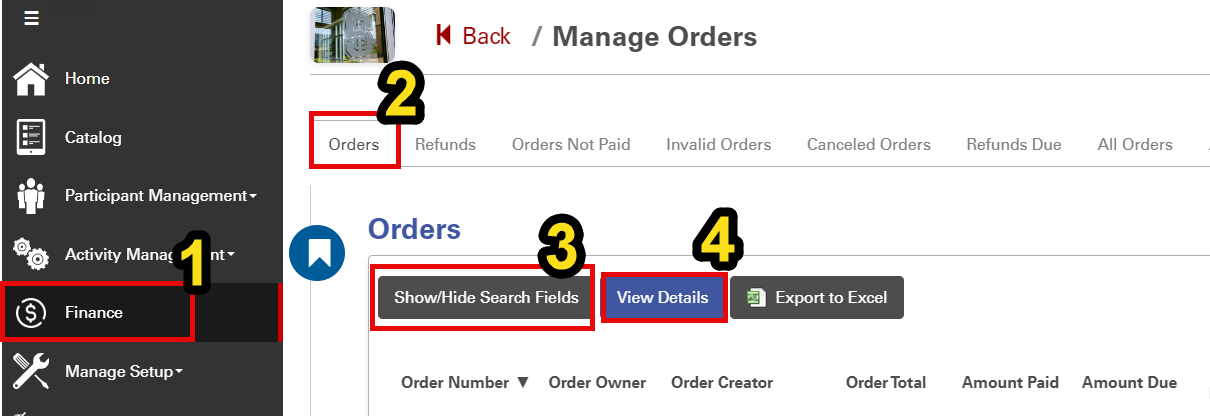
|
After searching for and selecting your order number, click View Details: 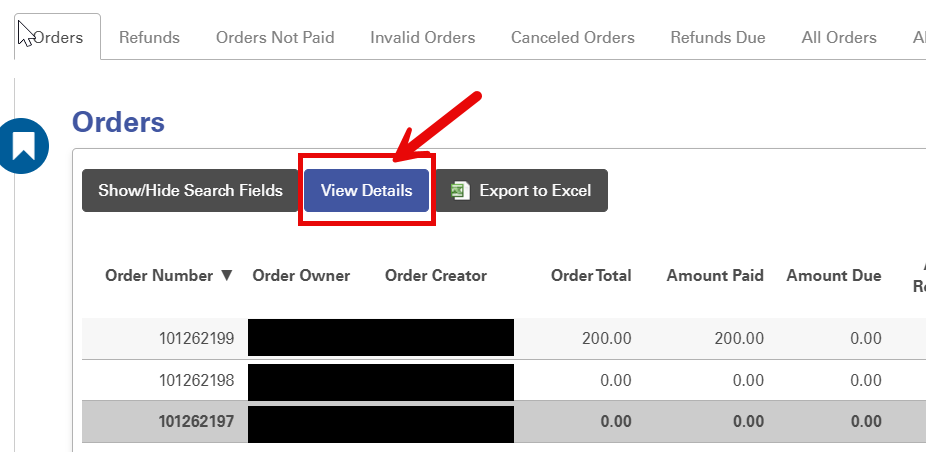
|
At the top of the Order Details page, select the “$ Apply Payment” button, and apply the payment to the order. 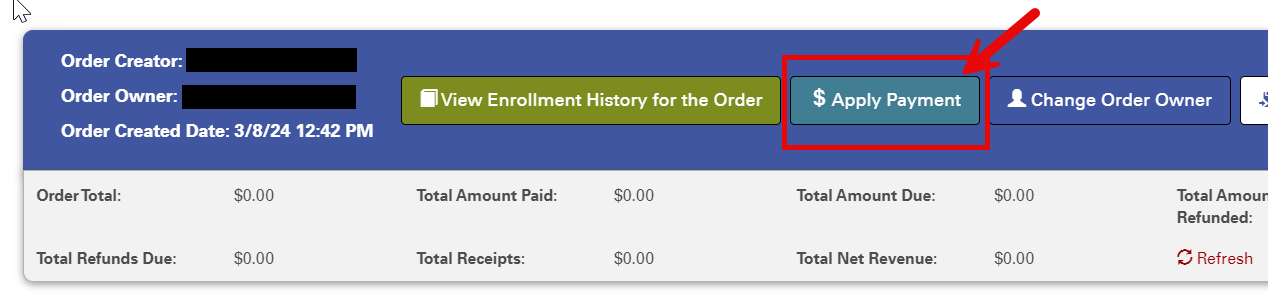
|
Live demo of the navigation 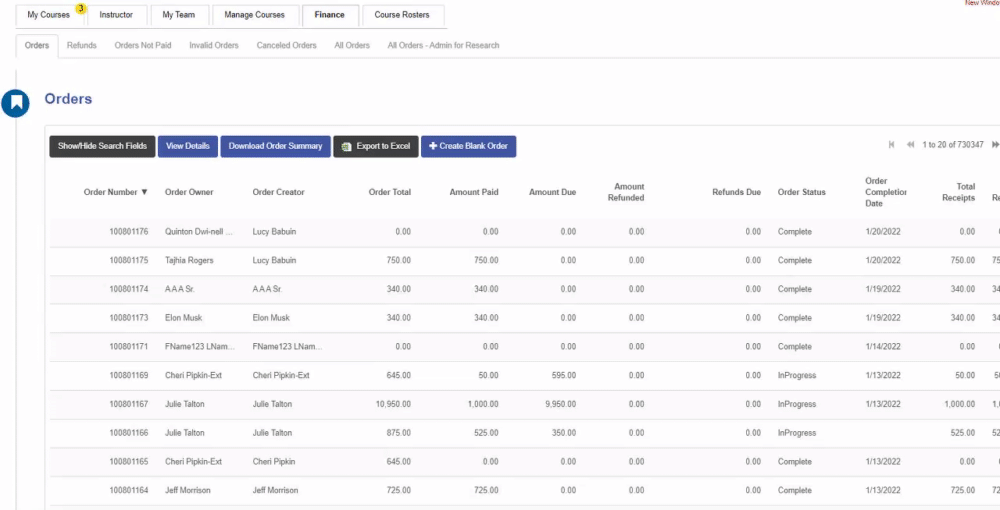
|
|
CHECK PAYMENTSBefore entering payment by check in REPORTER, follow the university’s check acceptance procedures to appropriately process and deposit payment(s) received by check. - Checks should be made out to, “NC State University [and the specific department]”
- REPORTER standardized check payment entry
- Select “Check” as the payment type
- Enter the date the check was received
- Enter the check number
- Enter the payer’s name on the check
- Enter payer’s address as such: Street or PO Box, City, State, Zip Code
- Enter amount of check (in USD), even if the amount is different than the amount owed for the order
- Note in the comments any relevant information associated with this transaction that will be helpful for future audit review and reconciliation
- You may also upload documents associated with this transaction in the Payment Summary section
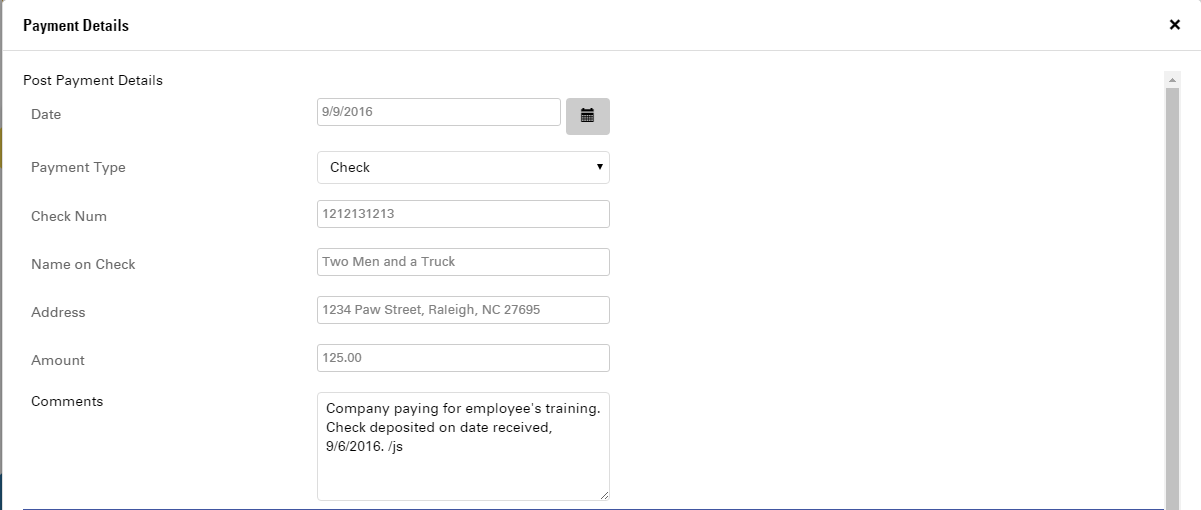
|
|
WIRE TRANSFERThe most efficient and cost-effective way to receive payments from foreign sources is by credit card or wire transfer. To arrange a foreign wire transfer, contact the Controller’s Office, Cash Management Services - There are no transaction fees associated with this type of funds transfer; the state of North Carolina pays the transaction fees
- REPORTER standardized wire transfer payment entry
- Select “Other” as the payment type
- Enter the date the wire transfer was received
- Enter the wire transfer/routing #
- Enter amount of the transfer (in USD), even if the USD amount is different than the amount owed for the order
- In the Comments Box:
- Enter “Wire Transfer”
- Enter the financial institution name on the transfer: example, Citibank, Denmark Branch
- Enter Address: Vesterbrogade 1L, 5, Copenhagen, Denmark, 1620
- SWIFT/BIC Code: example, CITIDKKX [enter the bank code, country code, location and branch codes]. These codes are unique identification codes for both financial and non-financial institutions
- Add any relevant information associated with this transaction that will be helpful for future audit review and reconciliation.
- You may also upload documents associated with this transaction in the Payment Summary section
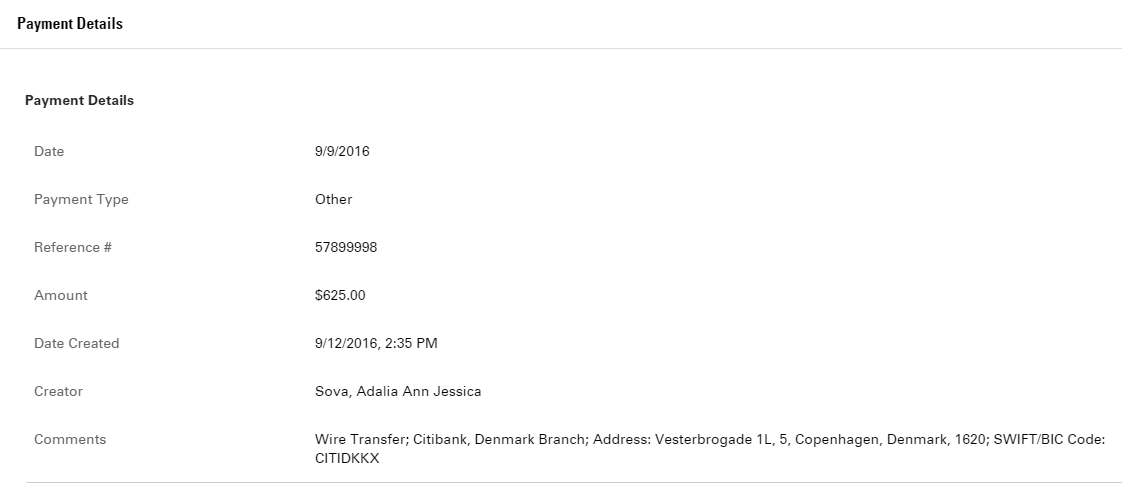
|
|
Interdepartmental Sales Transaction (IDS) - NC State Project IDWhen completing a registration with a cost, you are now able to pay with an NC State Project ID (and phase if applicable) when checking out in the cart, and also as a Pay Later option. About Interdepartmental Sales Transactions- Interdepartmental sales journals are used to record transactions between projects for internal sales and service activities. For REPORTER, IDS are used to transfer payment for registrations for a campus unit to another campus that is conducting the course or event.
- First, an order (registration) must be posted in REPORTER with Pay Later selected as the payment option, if the campus unit of the registered employee(s) is paying for the course or event.
- IDS’s are initiated through the IDT system outside of REPORTER. The department providing the course or event (service) starts the process by recording the necessary information for the charge including the project ID and account number for both sides of the transaction and explaining the charge (REPORTER registration).
- The IDT system is OUC (Department ID) security-driven and provides for the customer department the ability to change the project ID and/or account numbers if necessary, and to either approve the transaction or recycle it back to the billing department. The OUC security used by the IDT system limits individual journal entries to only two OUCs; one for the billing department and the other for the customer department. Billings to multiple OUCs will require individual IDS entries for each customer department.
- Once approved by the customer department, the entry is routed to University Accounting for review and approval to post. Entries requiring changes will not be changed by University Accounting, but instead be recycled to the billing department with notes as to the required change and will begin the approval process all over again. Once approved by both departments and University Accounting, the expense and revenue amounts associated with the entry are posted during the overnight batch processing.
|
Enable Internal Payments- In Order to have access to have participants pay with an NC State Project ID (and phase if applicable), you must first obtain access from REPORTER’s business officer. (Please email reporter_support@ncsu.edu for information on obtaining access.) Once you have the Internal Payment option made available to your department, you can enable the ability to pay with an NC State Project ID in the Financial section of the Instance (in edit mode).
 
|
Pay Now with an NC State Project ID- To pay for a course in REPORTER with an NC State Project ID (and phase if applicable), you must select “I will pay now with an NC State Project ID” from the Payment Option Dropdown and click Checkout.
- In your Cart Order Summary, you need to attest to supervisor approval to use a Project ID. After entering the Project ID (and phase if applicable, a green checkbox will appear verifying that the ID is correct and will then list the name of the department associated with the ID. Select Checkout to complete your registration and view your Order Summary.
 
|
Posting Payment with a Project ID- Select “I will pay later” in the Payment Option dropdown, and then click Checkout to complete your registration and proceed to your Order Summary.
- You will see a Notification on the Order Summary page stating that you still need to pay for the Course.
- To pay for the course, you can either select My Orders from the My Account Dropdown to proceed to paying with the Project ID, OR you can click the Pay button that appears on your Dashboard Home page under Upcoming Courses.
- Please attest that you have approval from your supervisor to use this Project ID by checking the Yes box. After you enter a valid Project ID (and phase if applicable), a green checkbox and the name of the department associated with the Project ID will appear. Select “Pay with Project ID” and you will receive a confirmation of successful payment.


 

|
|
Entering Payment for Pay Later OrderPay Later Navigation: Finance Tab ➡️ Select Order ➡️ Click View Details ➡️ Click View Payment Info ➡️ Post Payment Box: Click: Navigation with screenshots for a step by step how to. |
|
Posting Payment an IDT/SUBOnce you have found the Order, the navigation is: Select the Order> View Details> $ Apply Payment> Select NC State Project ID from the Post Payment Dropdown Enter the Project ID (with phase if applicable) and the amount, and click Save. You may also add any comments pertaining to this payment 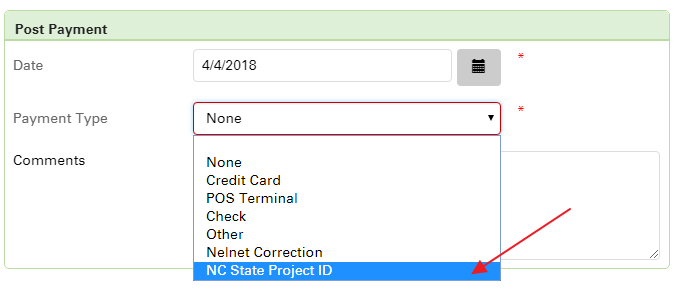
|
|
Posting Payment with CashTypically, cash is not an acceptable payment option; however, if your business unit does accept cash payment(s), then you must follow the university’s cash acceptance procedures to appropriately process and deposit payment(s) received by cash Cash receipts must be officially recorded on a cash register, approved validating equipment, or in official pre-numbered receipt books. REPORTER standardized cash payment entry: - Select “Other” as the payment type
- Enter the date the cash was received
- Enter the cash register transaction ID or receipt book #
- Enter the name of the payer noted in the receipt book or cash register ID information
- Enter payer’s address as such: Street or PO Box, City, State, Zip Code
- Enter amount of the cash, even if the amount is different than the amount owed for the order
- In the Comments Box:
- Enter “Cash” or “Cash Payment”
- Enter name of payer as noted on cash receipt
- Add any relevant information associated with this transaction that will be helpful for future audit review and reconciliation. In this case, contact information would be helpful as well as the reasons why cash was accepted as a type of payment.
- You may also upload documents associated with this transaction in the Payment Summary section, such a copy of the cash receipt
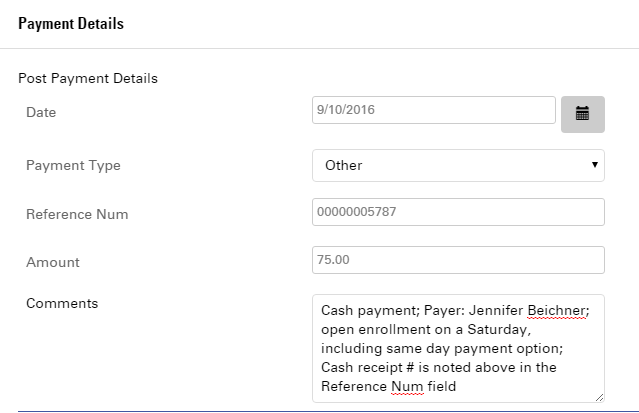
|
Posting Payment with a CheckREPORTER standardized check payment entry: - Select “Check” as the payment type
- Enter the Check Number
- Enter the Name on Check
- Enter the Address on Check
- Enter the Check Amount
- Optional Fields are the Deposit Slip Number and any Comments

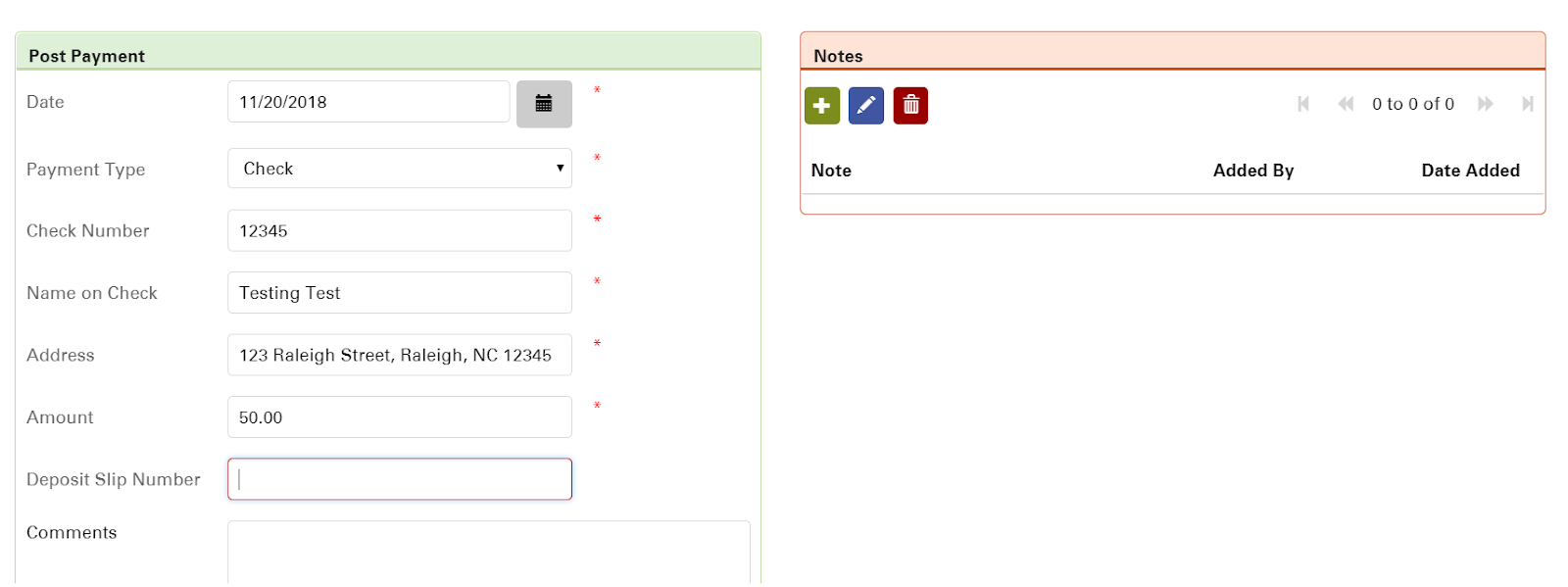
|
|
Posting Payment with a Credit Card - In order to comply with Payment Card Industry Data Security Standards (PCI-DSS), NC State University Credit Card Policies, as well as good business practices related to the handling of our customers' credit card information, the following have been established:
- Policies and Procedures for Maintaining Compliance
- Only trained, authorized personnel are allowed to transact/process credit card sales and payments
- All authorized personnel must sign the Credit Card Security Agreement before working with cardholder data. The Agreement must be reviewed and signed annually
- Unauthorized persons are not allowed unaccompanied access to areas where credit card data is stored or processed. Ex: Maintenance and janitorial staff should not be permitted in secure areas unaccompanied
- Credit card data will be treated as confidential. Cardholder data should not be left out on desks or in open areas when not needed. Even if leaving the desk for a short period, staff should keep material in a folder and lock the folder in the desk when they leave temporarily or lock their computer screen.
- Data that is not absolutely necessary in order to conduct business will not be retained in any format (e.g., paper or electronic). If absolutely necessary, data is collected and then immediately shredded in a cross cut shredder after the credit card transaction has been completed.
- Credit Card account numbers will be masked if and when displayed (i.e., no more than the first six and last four digits of the credit card numbers).
- Physical and virtual access to records will be restricted to staff with a "business-need-to-know". Business unit staff with access to a POS terminal is limited to a “ business need to know” basis.
- Gift cards may not be used for payment
- Declined Authorizations & Expired Credit Cards: If the customer’s credit card is declined; ask them to provide another form of payment
- REPORTER uses a 3rd party payment provider
- Business unit staff should not act as the customer and input their data for them.
- If it is necessary to provide this service: transactions must be processed on a separate (isolated) payment terminal (reference the Offline section below)
|
Online- MasterCard
- Visa
- American Express
- Discover Card
- Participants register and then select Pay Now or Pay Later in their Shopping Cart
- Payment is automatically posted to the order in REPORTER.
Reference the REGISTRATIONS - PAY LATER/PAY NOW PAYMENT - How it Works for more information and screenshots. |
POS Terminal- Use of an approved POS Terminal for REPORTER registrations must have been requested and approved by the AOE Business Office and the University Controller’s Office.
- The use of a POS Terminal is to accept offline credit card payments for REPORTER application using REPORTER’S merchant ID.
- REPORTER standardized POS Terminal payment entry
- Select “POS Terminal” as the payment type
- Enter the date the POS Terminal transaction was completed
- Enter the POS Terminal authorization/sequence number
- Enter the amount of transaction (in USD) and it should be exactly the amount owed on the order
- Note in the comments any relevant information associated with this transaction that will be helpful for future audit review and reconciliation
- You may also upload documents associated with this transaction in the Payment Summary section
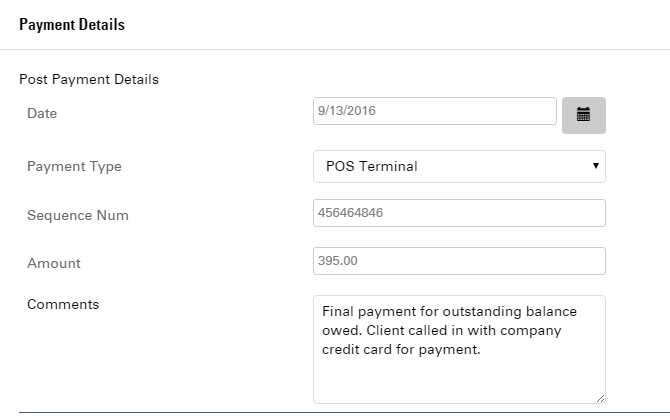
|
|
NelNet Correction- Used for posting payments and refunds where NelNet returns an invalid order number during the Nelnet payment process
- Before posting the payment in REPORTER, the invalid order must be reconciled. The business unit must update the order number with the payment. The participant is registered for the course; however, REPORTER is unable to match the order number to the payment.
- Go to the Finances tab, Invalid Order Numbers tab
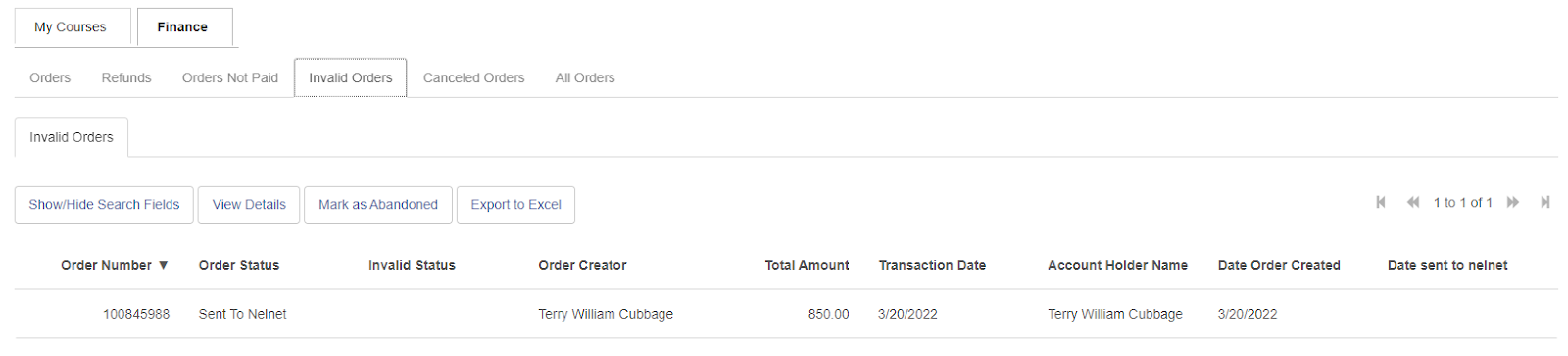
|
- Search for the correct order number and post the payment as noted below:
REPORTER standardized NelNet Correction payment entry - Select “NelNet Correction” as the payment type
- Enter the date the of the Nelnet transaction
- Enter the Nelnet Transaction ID
- Enter the amount of the transaction
Note in the comments any relevant information associated with this reconciliation and transaction that will be helpful for future audit review and reconciliation - You may also upload documents associated with this transaction in the Payment Summary section
- FINAL STEP: Go to the Invalid Order Numbers tab and delete invalid order(s) once reconciled and payment posted.
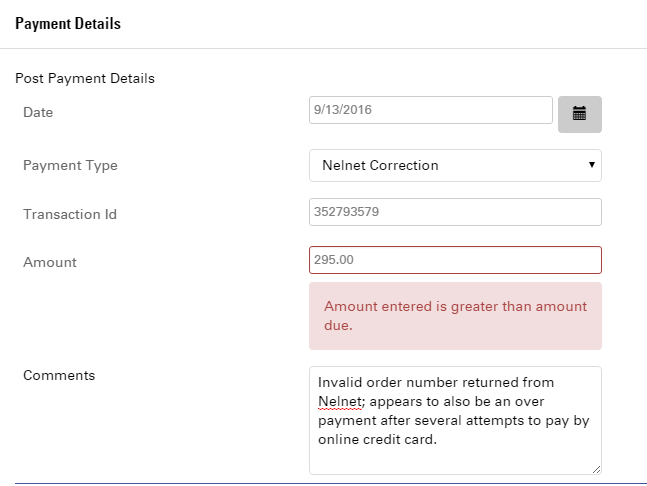 
|
|
Bluefin- Use of an approved Bluefin device for REPORTER registrations must be requested and approved by the AOE Business Office
- Bluefin devices are PCI compliant and offer a higher level of security than POS Terminals. To learn more about the available of Bluefin devices please email Reporter_support@ncsu.edu
|
Paying for an order with a Bluefin Device- Select the order you wish to pay on the Finance tab > Orders page.
- Click the “Pay with Bluefin” button.
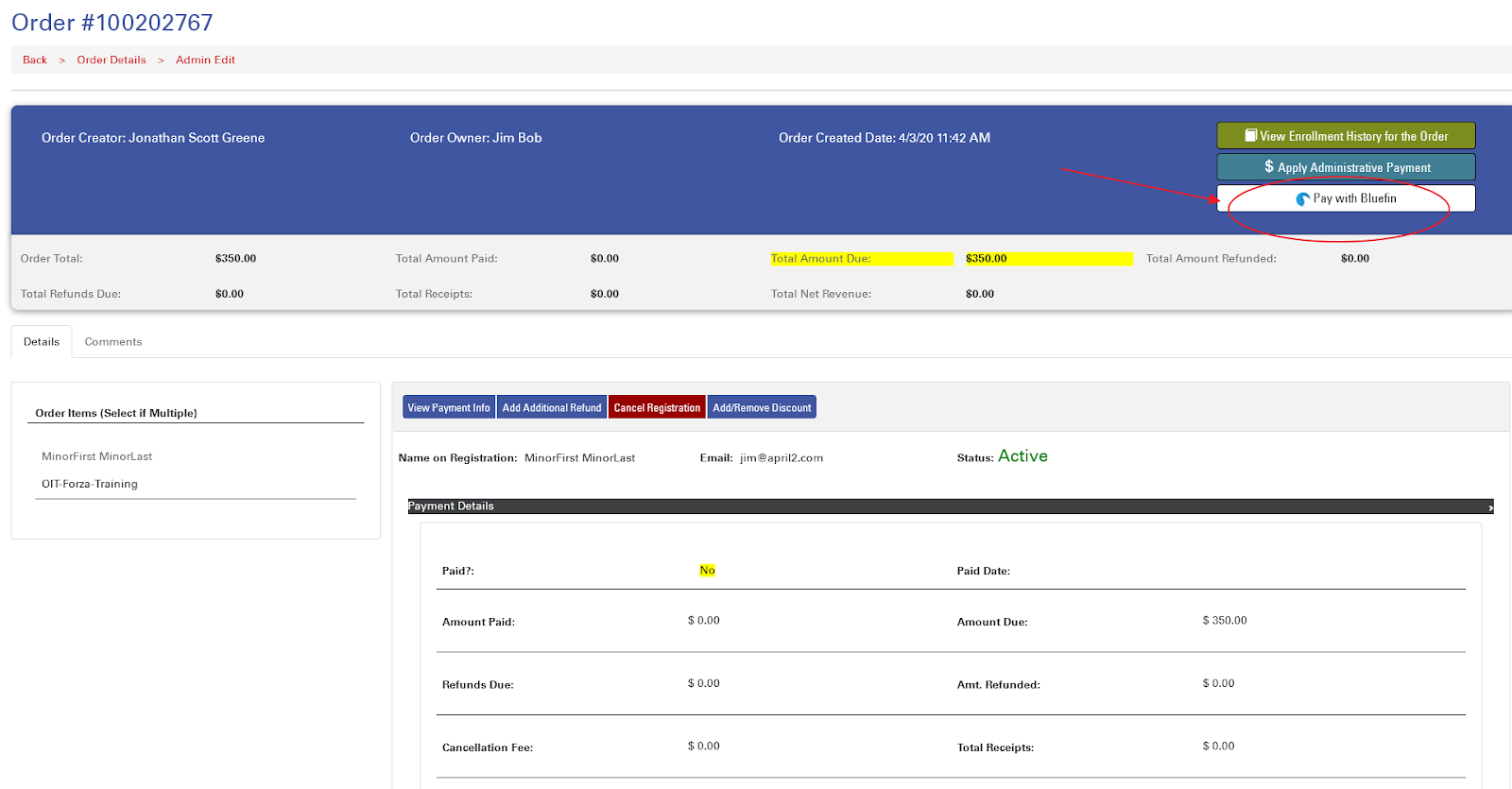
- Click Continue.
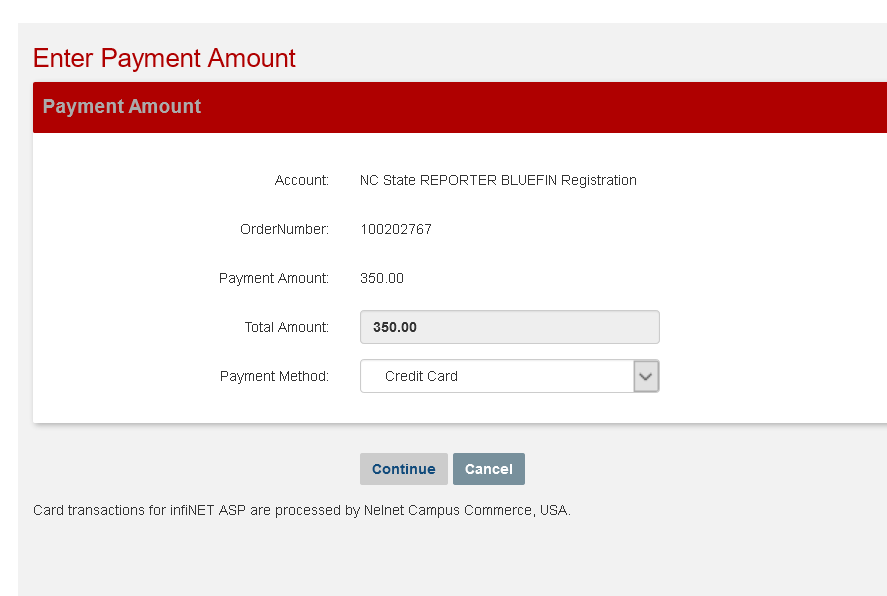
- Ensure that your Bluefin device is plugged in to a USB port on your computer and click “Launch Reader”.
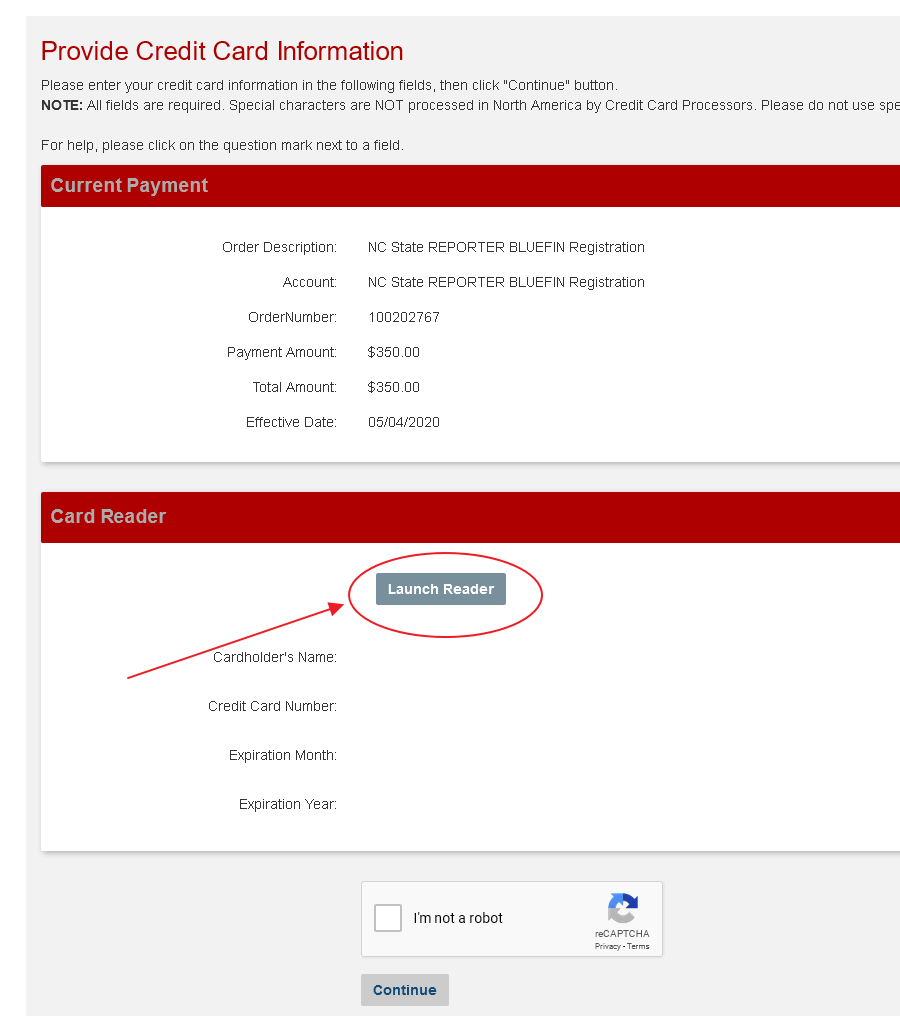
- Swipe the card or enter the card number on the device. If entering the information, you will also be asked to enter the expiration date, street number and zip code.
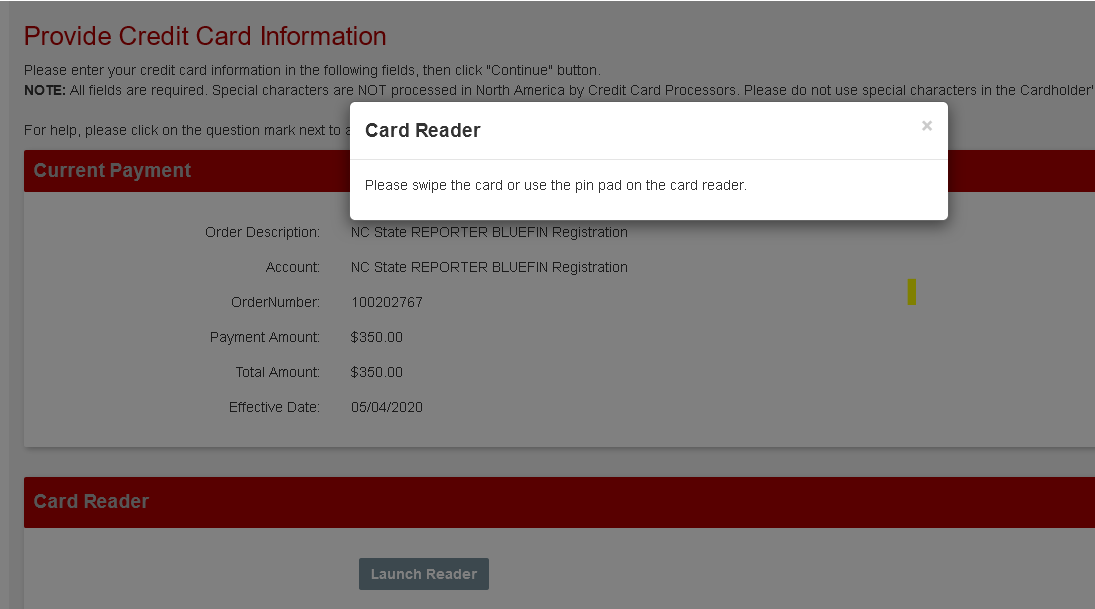
- Enter the card holder’s name.
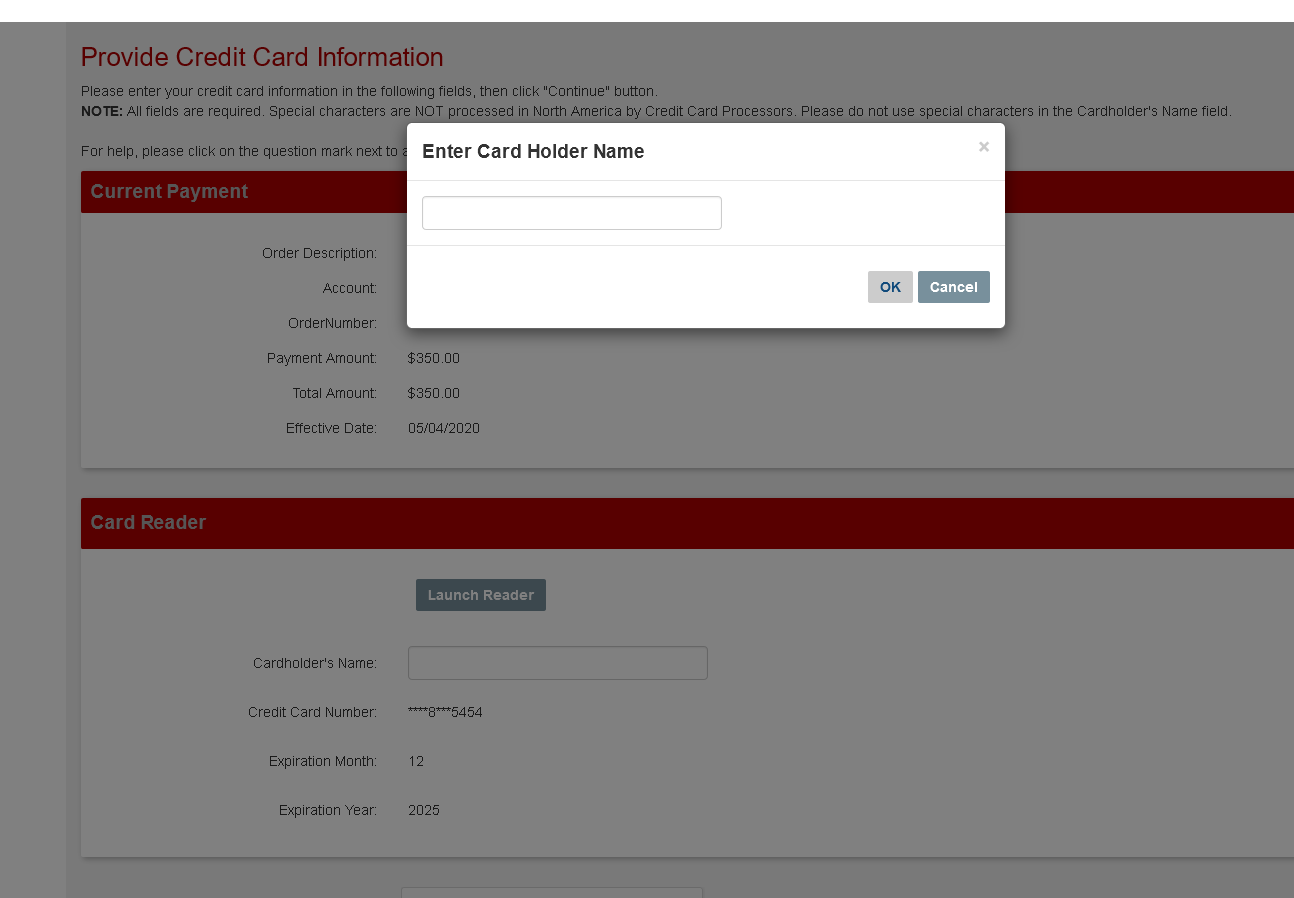
- Confirm that you are not a robot and click Continue.
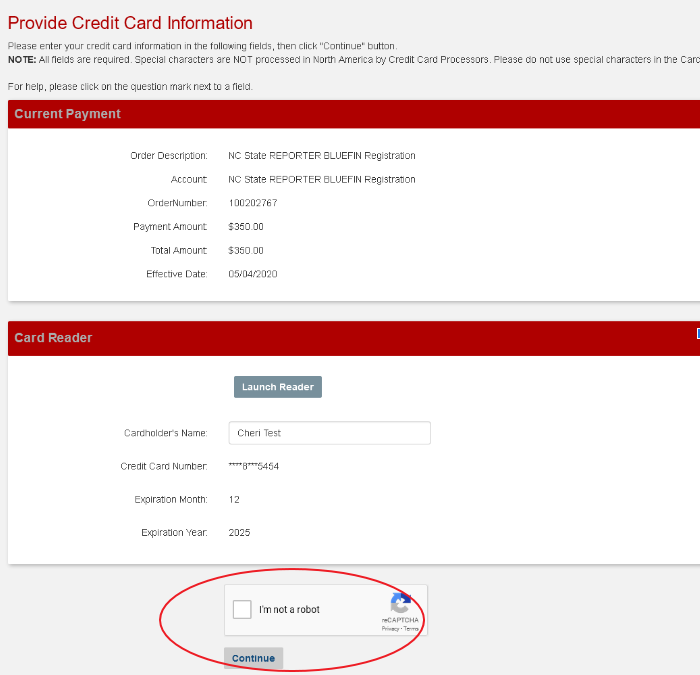
- Confirm the credit card information and click Continue.
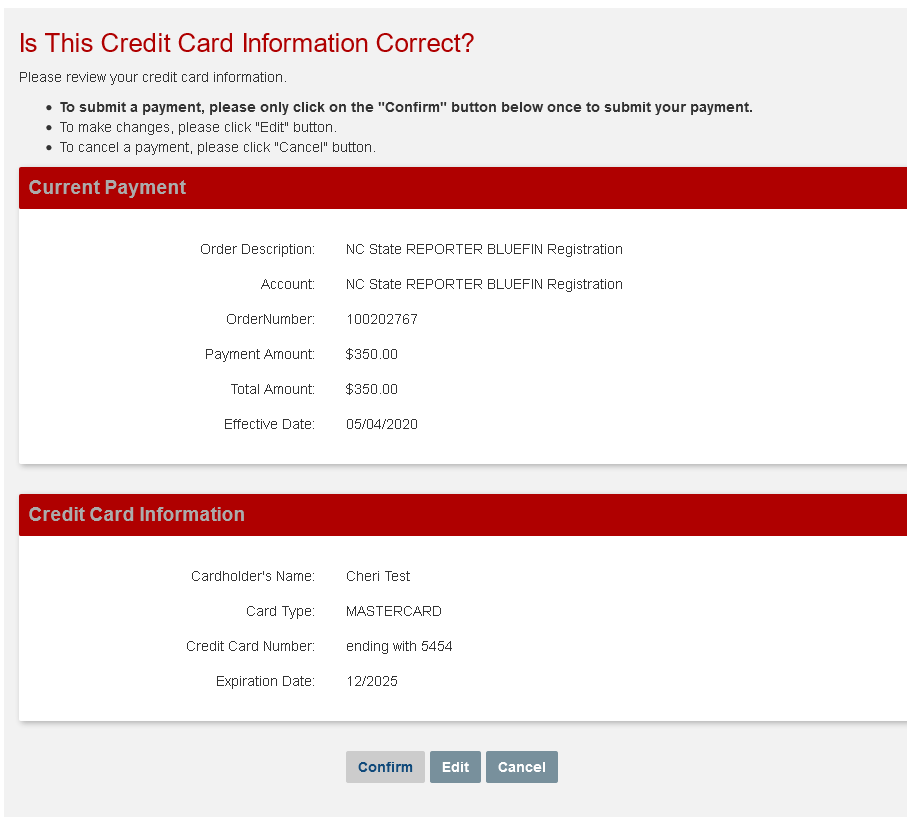
|
|
Financial Admin ViewThe Order Owner is updated to the person completing the payment, the order is marked paid and the Order Summary is emailed. 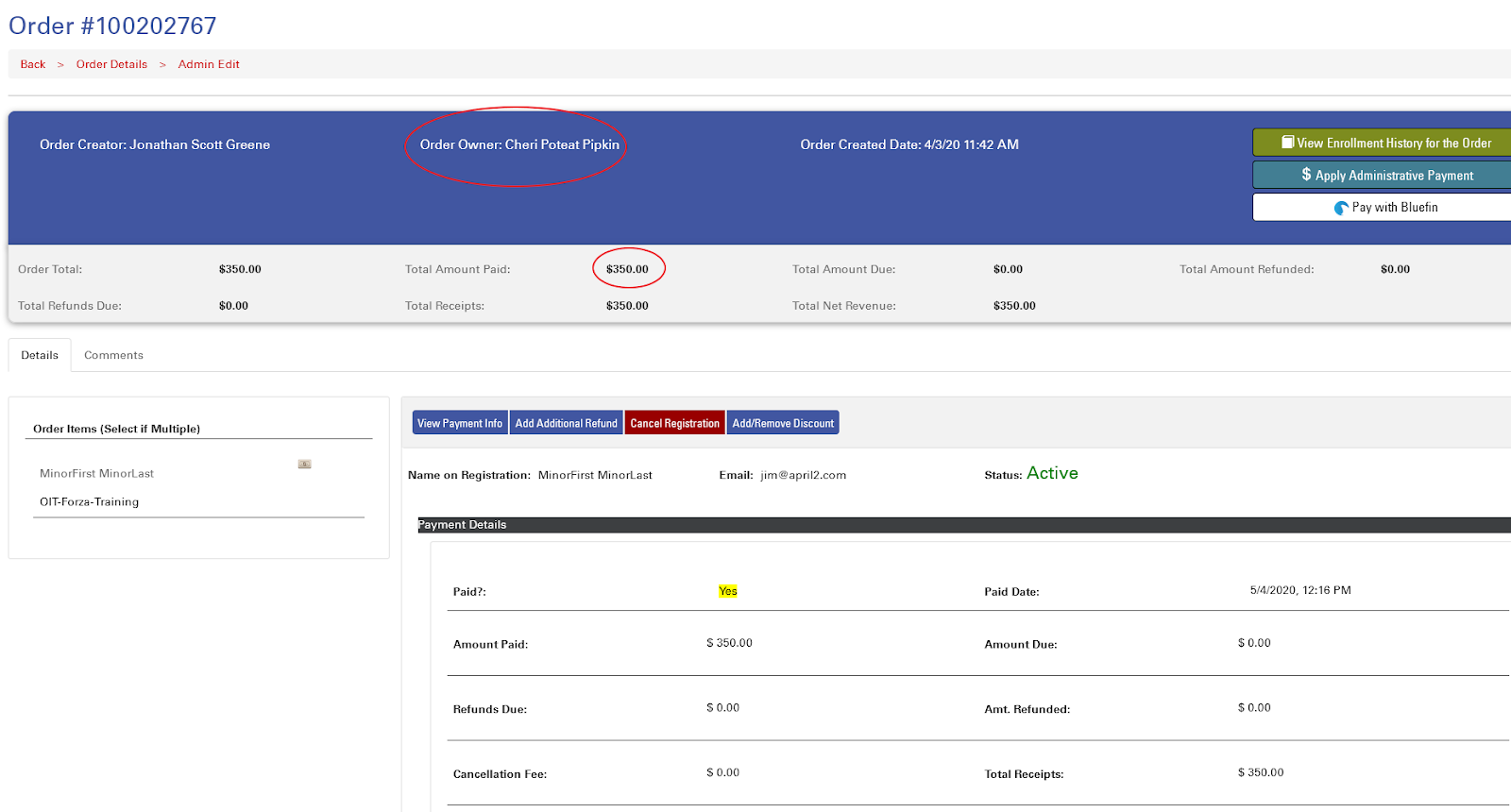
Nelnet sends the update to REPORTER with the confirmation number, date/time and amount paid. 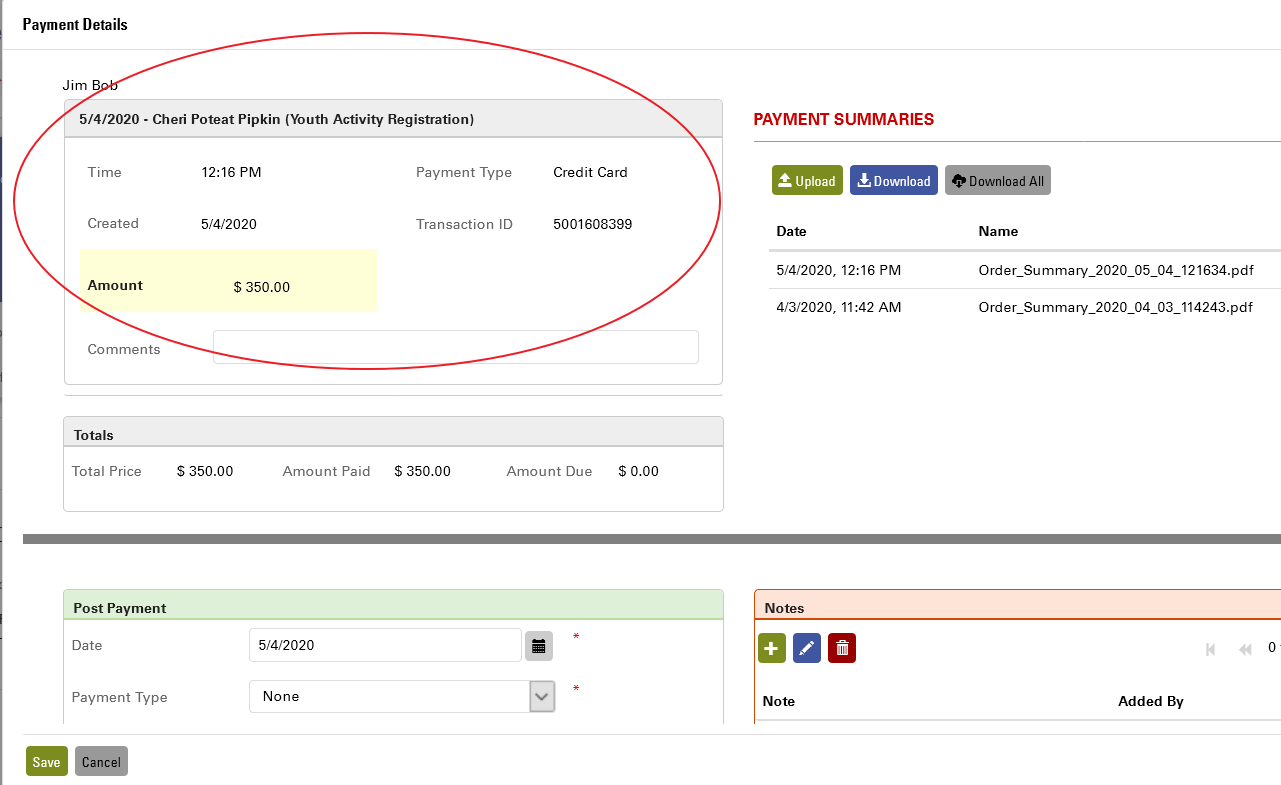
|
Financial Liaison ViewNelnet indicates that the payment was made with a Bluefin device. 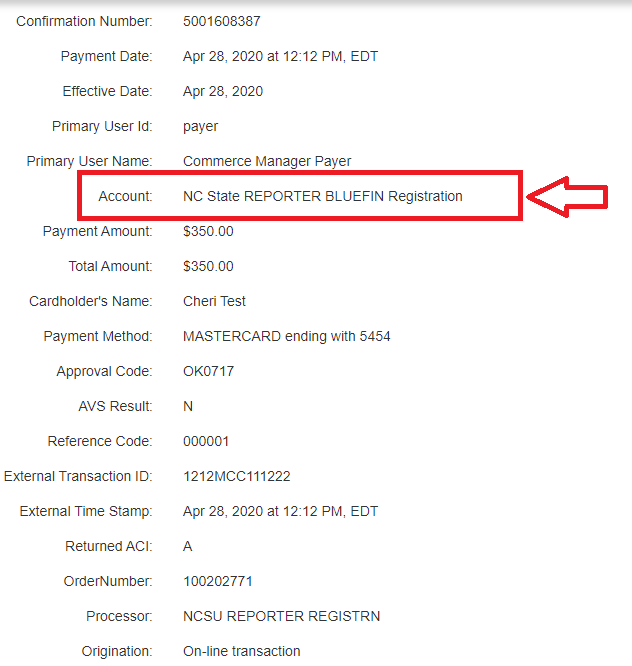
|